Switch Aruba 6000 48G 4SFP (R8N86A)
16.261,20 د.م. Le prix initial était : 16.261,20 د.م..16.003,45 د.م.Le prix actuel est : 16.003,45 د.م..
Aruba 6000 48G
Simplifiez vos opérations IT avec les commutateurs Aruba CX 6000. Conçus pour les filiales, les PME et les petites entreprises, ces commutateurs offrent une connectivité fiable et sécurisée. Avec des liaisons montantes intégrées, une alimentation PoE de classe 4 jusqu’à 740 W et un modèle compact sans ventilateur, ils répondent aux besoins des appareils IoT, des caméras de sécurité et des points d’accès sans fil. Faciles à déployer et à gérer, ces commutateurs vous offrent une flexibilité de gestion avec une interface Web conviviale, un CLI et une compatibilité avec Aruba Central. Bénéficiez d’une expérience opérationnelle plus simple et cohérente grâce au système d’exploitation programmable AOS-CX. Les commutateurs Aruba CX 6000 sont la solution idéale pour une connectivité d’accès filaire pratique et économique dans votre entreprise.
En stock
Switch Aruba 6000 48G 4SFP (R8N86A)
- Access the Switch:
- Connect to the switch using a console cable or through the network if it has an assigned IP address.
- Use a terminal emulation program (e.g., PuTTY) to access the command-line interface (CLI).
- Enter Configuration Mode:
- Once you have access to the CLI, enter privileged exec mode using the
enablecommand.
- Once you have access to the CLI, enter privileged exec mode using the
- Configure Basic Settings:
- Set the switch’s hostname, management IP address, and other basic settings using commands like
hostnameandip address.
- Set the switch’s hostname, management IP address, and other basic settings using commands like
- Configure VLANs:
- If VLANs are part of your network design, configure them using commands such as
vlanand assign VLANs to specific ports.
- If VLANs are part of your network design, configure them using commands such as
- Configure SFP Ports:
- If you are using fiber optic connections, configure the SFP ports with the necessary settings. This might include configuring speed and duplex settings.
- Security Configuration:
- Implement security measures by setting up user accounts with passwords and configuring access controls if needed.
- Save Configuration:
- After making changes, save the configuration to ensure that the settings persist after a reboot.
- Verify Configuration:
- Verify your configuration by checking the settings and testing connectivity.
Remember to consult the specific documentation for your Aruba 6000 switch model and firmware version. If there have been any updates or changes since my last knowledge update in January 2022, it’s advisable to check the latest documentation or resources from HPE.
| Marque | Aruba |
|---|---|
| ALIMENTATION D'CHANGE CHAUD | |
| Adaptateur d'alimentation externe | |
| Adaptateur de lecteur de stockage inclus | |
| Aiguilles | |
| Alarme audible | |
| Algorithme de scurit soutenu | |
| Alimentation | |
| Alimentation PoE (Power Over Ethernet) | |
| Alimentation et sortie papier | |
| Antennes | |
| Appareil photo | |
| Audio | |
| Autonomie | |
| Autonomie max 50% de charge (mn) | |
| BLEUTOOTH | |
| Bandes de frquences | |
| Bluetooth | |
| Bouton | |
| Bruit audible | |
| Buses des ttes d'impression | |
| Communication | |
| CONTENU DU COLIS | |
| Camra Arrire | |
| Camra Avant | |
| Capacit | |
| Capacit bac papier | |
| Capacit de l'encre | |
| Capacit de stockage | |
| Capteur | |
| Caractristiques | |
| Carte rseau Ethernet | |
| Cartouches compatibles | |
| Cartouches d'impression | |
| Champ de vision (FOV) : | |
| Chargeur de documents | |
| Classe de dispositif | |
| Clavier | |
| Communication sans fil | |
| Compatibilit | |
| Connecteurs | |
| Connecteur(s) disponible(s) | |
| Connecteurs d'entre | |
| Connectivit | |
| Connexion : | |
| Connexion secteur | |
| Connexions | |
| Connexions d'entre | |
| Connexions de sortie | |
| Consommables fournis avec l'imprimante | |
| Consommation en veille | |
| Consommation normale | |
| Consommation lectrique | |
| Contenu de lemballage | |
| Contenu de la bote | |
| Contenu de la boite | |
| Contraste | |
| Couleur | |
| Couleur produit | |
| Couleurs | |
| Couleur(s) des consommables dimpression | |
| Courbure de l'cran | |
| DHCP | |
| Default Settings | |
| Description de la carte graphique | |
| Description dtaille du produit | |
| Dimensions | |
| Dimensions (L x P x H) | |
| Dimensions (l x p x h) en mm | |
| Dual Sim | |
| Dure de vie de la tte dimpression | |
| Dlai d'impression de la premire page couleur (A4, prt) | |
| Dlai d'impression de la premire page noire (A4, prt) | |
| Economiseur d'nergie | |
| Ecran | |
| Emulations | |
| Exposition | |
| Facteur de forme | |
| Facteur de puissance (ratio) | |
| Fonction de base | |
| Fonctions | |
| Fonctions d'affichage | |
| Fonctions de scurit | |
| Format | |
| Format de Disque | |
| Format de l'image | |
| Formats de supports pris en charge | |
| Formats et grammages de supports | |
| Frquence d'entre | |
| Frquence d'entre ortiBruit audible | |
| Frquence de balayage de l'cran (horizontal/vertical) | |
| Frquence de sortie | |
| GESTION DE LA BATTERIE | |
| Garantie fabricant | |
| Gestion des mdias | |
| Haut-parleur | |
| Hauteur en U (U) | |
| Intensit maximale du courant dentre | |
| Interface | |
| Interface externe | |
| Interface utilisateur | |
| Interfaces | |
| La gestion | |
| La source de lumire | |
| Largeur d'entre (mm) | |
| Lecteur / Graveur | |
| Liaison | |
| Logiciel de gestion de l'alimentation | |
| Logiciels inclus | |
| Longueur du cordon | |
| Luminosit | |
| Marges - Zone d'impression | |
| Marque | |
| Marque du processeur | |
| Mode d'impression | |
| Modem | |
| Monotouches | |
| Mmoire | |
| Mmoire flash | |
| Mmoire installe | |
| Mmoire interne | |
| Niveaux de pression | |
| Nombre de boutons | |
| Nombre de pages | |
| Nombre de pixels | |
| Nombre des colonnes | |
| Numros abrgs | |
| PHASE (ENTRE) | |
| Pas de masque | |
| Pays d'origine | |
| Peut dtruire | |
| Phase (Sortie/Entre) | |
| Photocopieur | |
| Plage de tension | |
| Poids | |
| Poids en kg | |
| Poids net en g | |
| Port USB | |
| Port d'interface | |
| Ports | |
| Ports de communication standards | |
| Prise de vue en rafale | |
| Prise en charge IPv6 | |
| Prise en charge du systme d'exploitation serveur | |
| Processeur | |
| Processeur d'image | |
| Profondeur en bits | |
| Prcision du trac | |
| Puissance | |
| Puissance VA (VA) | |
| Puissance W / VA | |
| Puissance Watts (Watts) | |
| Puissance en VA | |
| Priphrique de pointage | |
| Qualit d'impression couleur (optimale) | |
| Qualit d'impression noire | |
| Qualit d'impression noire (optimale) | |
| Relation de projection | |
| Rendement du ruban | |
| Roulette dfilement | |
| Roulettes | |
| Rglages de la position de l'cran | |
| Rseaux Mobiles | |
| Rsolution | |
| Rsolution de la copie (texte noir) | |
| Rsolution image | |
| Rsolution optimale | |
| Rsolution optique maximale | |
| Rsolution vido : | |
| Scanner | |
| Sensibilit ISO | |
| Services d'impression mobile et via le cloud | |
| Slot pour carte de communication | |
| Source d'alimentation | |
| Standard & protocole | |
| Stockage Mobile | |
| Stylet | |
| Support de stockage | |
| Surface active | |
| Systme dexploitation | |
| Systmes dexploitation compatibles | |
| Systmes d'exploitation supports | |
| Scurit WLAN | |
| Srie | |
| TENSION NOMINALE D'ENTRE | |
| Type de batterie | |
| Taille | |
| Taille de goutte minimale | |
| Taille de la tablette | |
| Taille de lcran debout | |
| Taille de projection | |
| Taille du capteur | |
| Taille du disque dur | |
| Taille du modle | |
| Taille cran | |
| Tailles/Formats de supports pris en charge | |
| Taux de contraste | |
| Taux de rafrachissement | |
| Technologie | |
| Technologie Anti-bourrages | |
| Technologie HDR : | |
| Technologie d'affichage | |
| Technologie d'impression | |
| Technologie de dtection de mouvement | |
| Technologie de lencre | |
| Technologie de rtroclairage | |
| Temps de recharge typique | |
| Temps de rponse | |
| Temps de transfert/commutation | |
| Temps moyen entre pannes | |
| Tension d'entre | |
| Tension de fonctionnement | |
| Tension de sortie | |
| Topology | |
| Type | |
| Type d'emplacement de verrouillage de cble | |
| Type d'usage | |
| Type de Disque Dur | |
| Type de produit | |
| Type de chargement | |
| Type de connectivit | |
| Type de coupe Coupe | |
| Type de forme de l'onde | |
| Type de scanner | |
| Type de sorties | |
| Type de stockage | |
| Types d'encre | |
| Types de lecteurs de stockage pris en charge | |
| Types de support pris en charge | |
| Types de supports | |
| Tlcommande | |
| Utilisation | |
| VPN | |
| Viseur | |
| Vitesse dimpression | |
| Vitesse d'impression couleur (ISO) | |
| Vitesse d'impression noir | |
| Vitesse d'obturation | |
| Vitesse de lecture | |
| Vitesse de rotation | |
| Vitesse de rotation du lecteur (RPM) | |
| Vitesse en lecture | |
| Vitesse en criture | |
| Volume de pages mensuel recommand | |
| Volume fourni par les cartouches d'impression | |
| Voyants d'tat | |
| Webcam intgre | |
| Zoom | |
| cran | |
| paisseur des supports |
















Avis
Il n’y a pas encore d’avis.